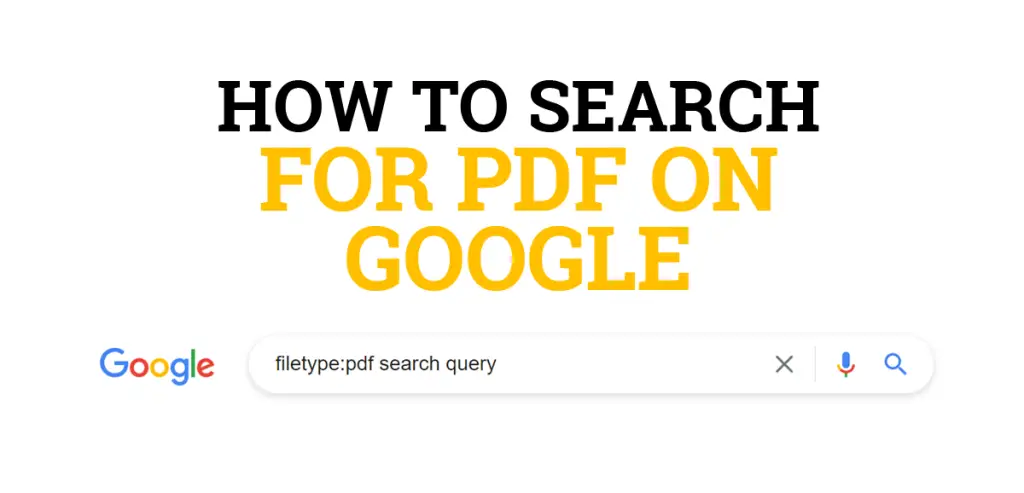
In this guide, you’ll learn how to search for PDF on Google.
Below includes instructions for how to find PDF files on Google that are related to your search query, exact phrases, PDF file names, and searchable PDF documents from a specific website.
By the end of this tutorial, you’ll know all of the tips, tricks, and hacks for how to search for PDF files on Google to get the documents you need online.
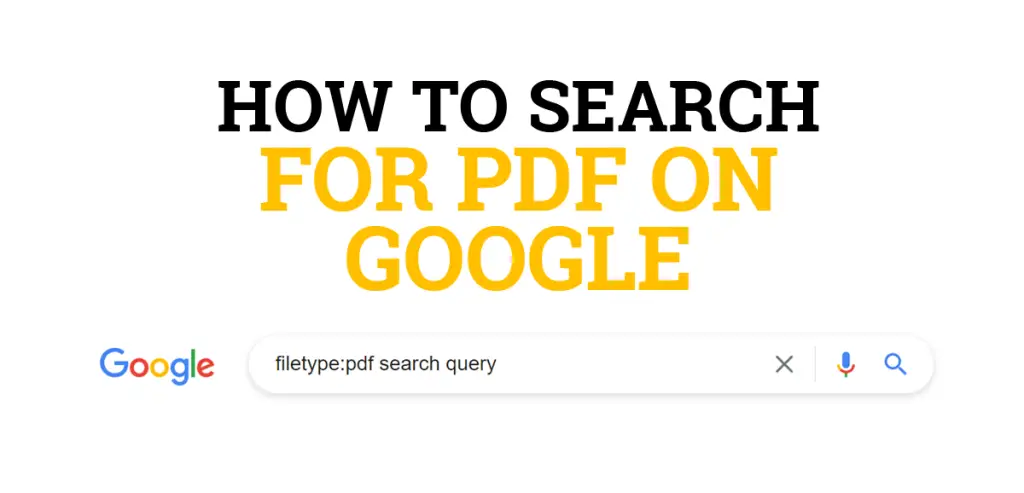
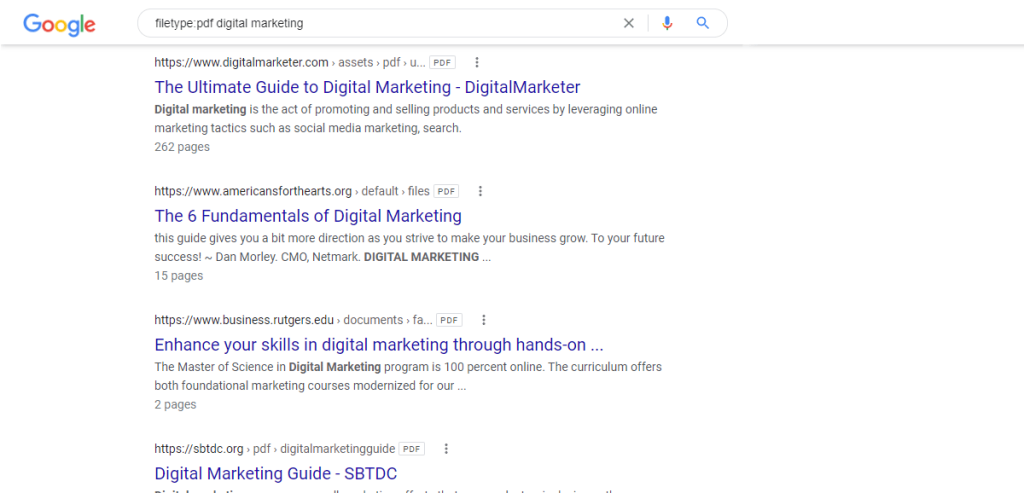
If you’re looking for PDFs related to digital marketing, then an example of how to find PDF files on Google would be as follows:
Type in filetype:pdf digital marketing
If you’re searching for a specific PDF document related to digital marketing and you know the file name, then you’ll want to include that name in quotes along with the search operator. An example of how to search PDF in Google using this method would be this:
Type in filetype:pdf "Ultimate Guide to Digital Marketing “
You can use any of the above search operator tips for any searchable PDF file type in Google’s search engine. Just replace the search query with the target term you want to find files for online.
To search for all PDFs on a website you need to type in filetype:pdf site:domain.com into Google. This search operator will list all indexed PDF files on the website.
Replace domain.com with the target website’s domain name and extension to only search for PDF documents indexed in Google from that site.
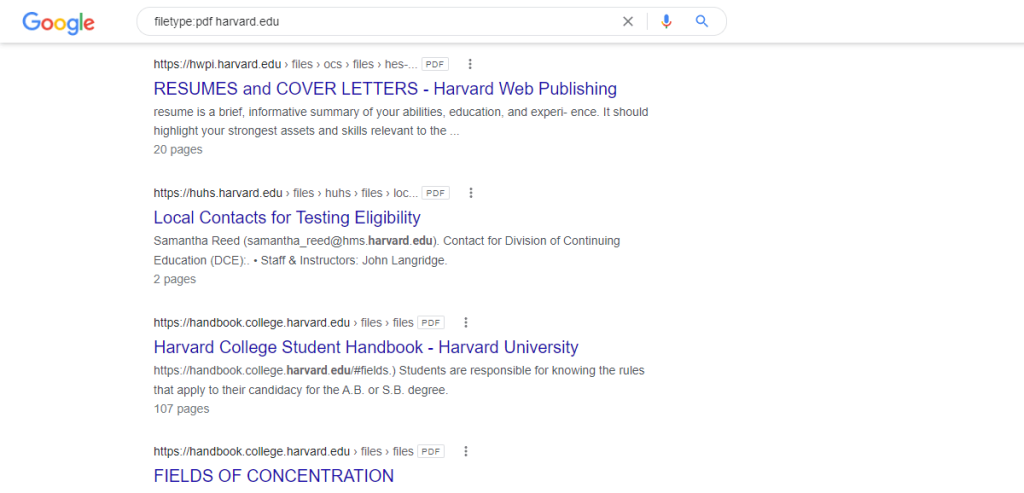
Finding PDFs in Google is not the only type of document you can search for with the filetype operator. Google’s search engine also indexes content for other types of files such as Microsoft Excel, Word, PowerPoint, Rich Text Format, and many others.
To use any of these suffixes, just replace the PDF suffix in the filetype operator with the type of file you’re searching for on Google. For example, filetype:doc would be used to find Microsoft Word files and filetype:xls would be used to search for Microsoft Excel files.
You can expand this Google search operator hack even further to look for multiple file types at the same time by combining the filetype operator with the OR operator. For example, if you wanted to find both PDF files and Excel files related to a search query, then you could use the following advanced search operator:
filetype:pdf OR filetype:xls search query
Replace search query with your target search term to get a general list of indexed documents on Google for those file types. If you want to refine your search to an exact match phrase, then add quotes around the search query so it would look like this:
filetype:pdf OR filetype:xls "search query “
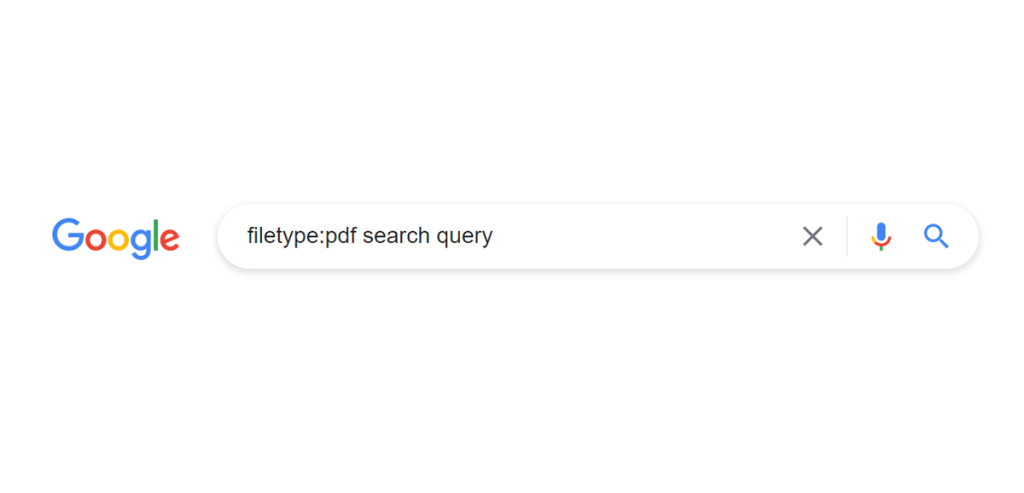
Now that you know to find PDF files on Google, you may want to check out this related guide on how to remove keywords from Google search. It teaches how to use search operators to remove specific words from your search results. Or this list with free PDF submission sites if you’re looking for document sharing websites for SEO and backlinks.
I hope you enjoyed this guide on how to search for PDF on Google.
As you discovered, the instructions for how to find PDF files on Google are easy to follow and can help you find all types of searchable PDF documents online, including files related to your search query, exact phrases, PDF file names, and files from a specific website. Feel free to combine any of the tips, tricks, and hacks for how to search for PDF files on Google to get the documents you need from the search engine.

SEO Chatter is dedicated to teaching the fundamentals of search engine marketing to help marketers understand how to increase organic website traffic and improve search engine rankings.